The video above walks you through the process of changing a users on a rota. Here's a step by step guide.
To view the current rotas from the frontend dashboard, click on 'Rotas' -> 'View Rotas'
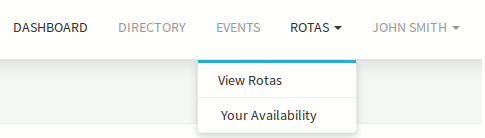
Here is a list of the upcoming rotas, with the date and a field which tells you whether or not you are serving on it.

Clicking into a rota will show you a more detailed list of who is serving on which job for that week.
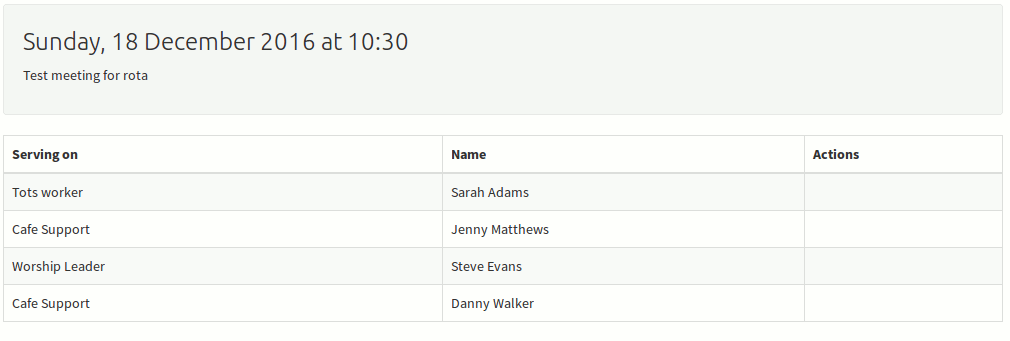
Let's say we'd like to change the member serving as 'Tots Worker'. In order to do this you will need to navigate to the Admin area.
Navigate to the Admin area by clicking on your name on the top right of the screen and clicking on 'Admin Area'

If you cannot see the link to the admin area this means that you do not have access to it and you will need to speak to your system administrator who will be able to give you access.
From the Admin dashboard on the left, you'll need to click on 'Rotas' -> 'Rotas' to view the upcoming rotas.
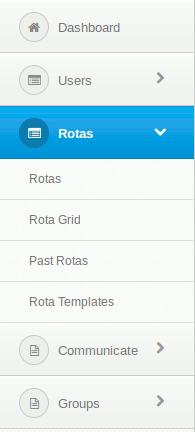
Here you'll see all of the upcoming rotas, and can click into each to edit them, 'Publish' them, set them to 'In Progress', or delete them.
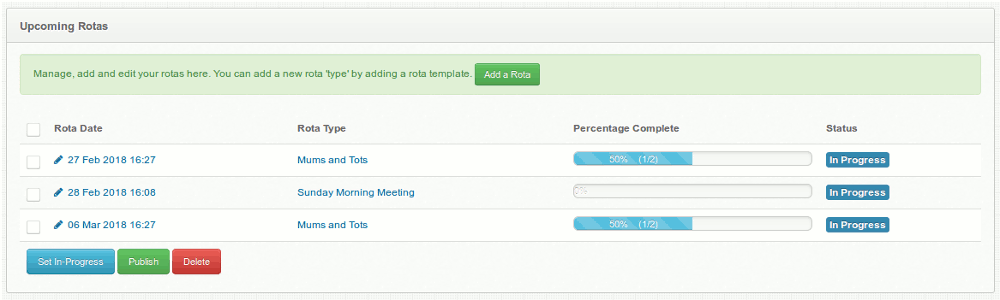
We'll click into our 'Sunday Morning Meeting' that we saw on the frontend.
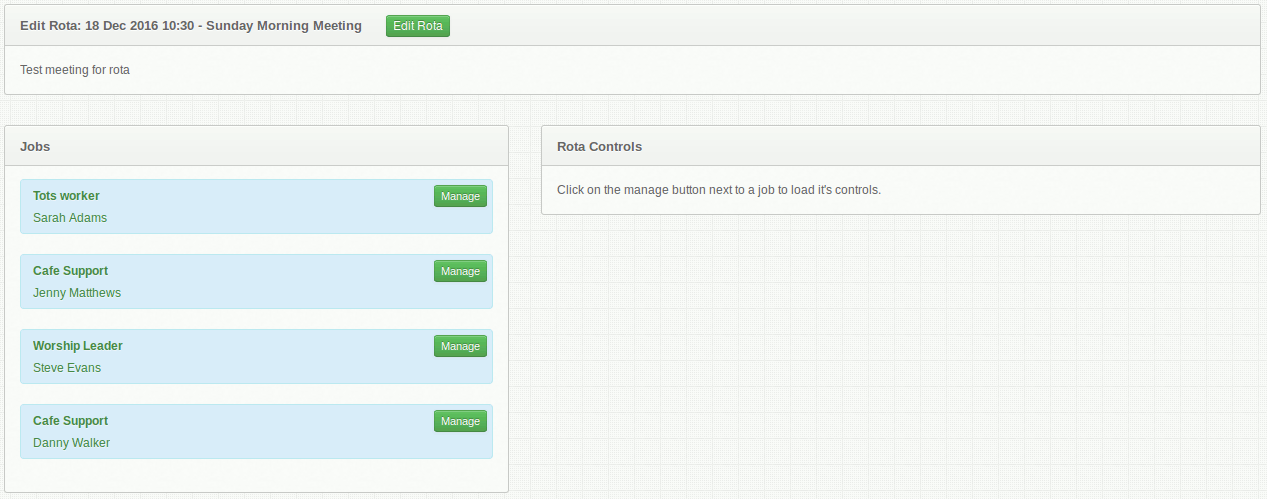
We can see a list of the jobs and who is currently serving on them.
We want to change the member serving on the 'Tots worker' job. Clicking on 'Manage' next to this job will display who is currently serving that week and show a list of users who are available to fill the role.

The list of members has some useful information for each member. The date they last served on this job and the date they last served on any job. The list is ordered by the date they last served so that the person who last served most recently is at the bottom, and the person who served farthest into the past is on the top.
You can filter the list by members of groups, or you can start typing a member's name into the search box which will return a list of matching members.
Any members that appear in red are already serving that week, yet can still be assigned should you know that the member can perform the multiple jobs.
Clicking on 'Select' will assign our chosen member to the job.
All changes are saved automatically, so you can navigate back to the frontend and see the changes you've made to the rota.
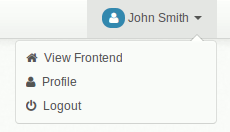
ChurchBox: Church Administration powered by Church123
ChurchBox © Copyright 2011 - 2024 | Contact Us