In the Resources section, click on 'Booking' on the top right will show you a weekly calendar populated by any bookings you may have for your resources.
The calendar can be switched between resource types using the dropdown on the top right. This will reload the page and the chosen resource type's schedule will be displayed.
Using the arrow buttons on the top left allows you to flick between weeks. The 'today' button will jump back to the current week.
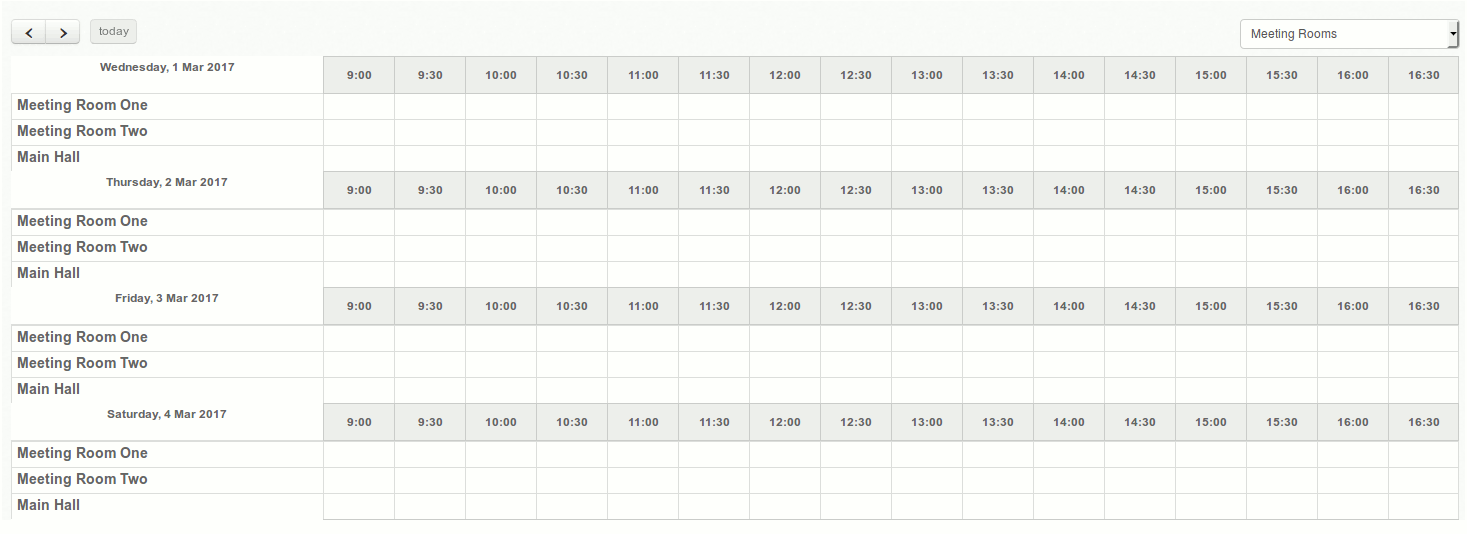
In order to book out a resource, you need to click and drag on the time slot you'd like to book.
You'll be directed to the 'Create Reservation' page where the fields will be populated with the resource and times that you have selected. you can change these details, if you wish.
Give your reservation a title and description.
You may add more resources to the reservation at this point.
If you'd like this reservation to repeat, selecting yes from the dropdown will allow you to set the option for the repeating reservation.
You can set it to repeat daily, weekly, and monthly and set the interval and stop date.
Click on 'Create Booking' to save your reservation.
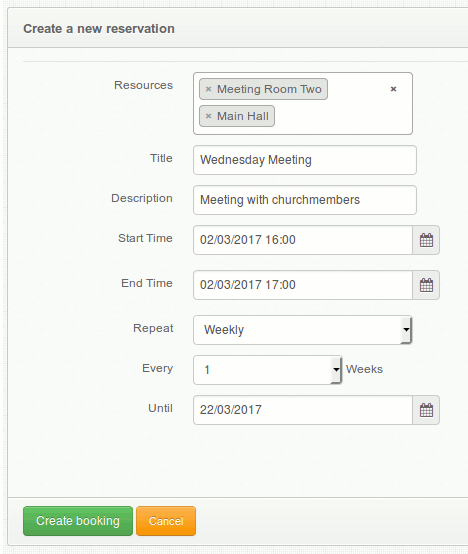
You'll be redirected to the Booking page where you'll be able to see your booking on the grid.
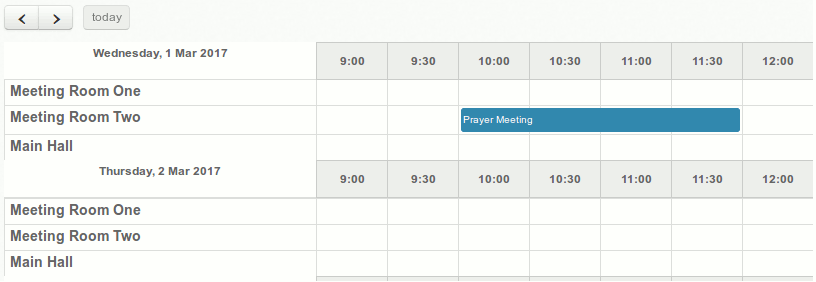
Clicking on any of your bookings will take you to the edit page for that reservation. Where you can edit or delete the booking.
If the booking you have selected is part of a repeating reservation, You'll have the options to update single or all future bookings, or delete single or all future bookings.
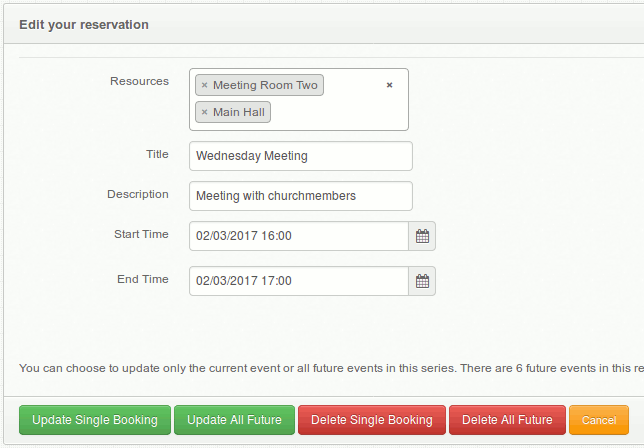
ChurchBox: Church Administration powered by Church123
ChurchBox © Copyright 2011 - 2025 | Contact Us