There are multiple ways of inviting your members to use ChurchBox. This article will show you how to use the Communicate Module to send invites, after you have added your users.
The easiest way to invite your users is to click on the "Send welcome email" when using our importer. If you want to import all of your users first and send the welcome email out at a later date then you can follow the steps below.
Step 1 - In the admin area click on Communicate then "Create new Email". Enter a subject such as "Your ChurchBox Account" then click on "Next".
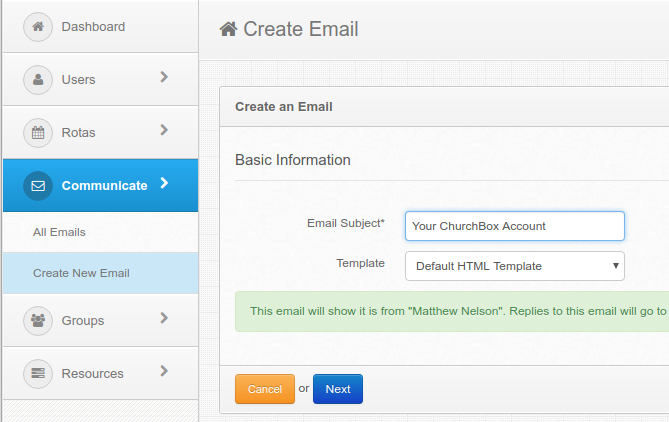
Step 2 - Click on the Templates Button in the editor. It's the third button from the left.
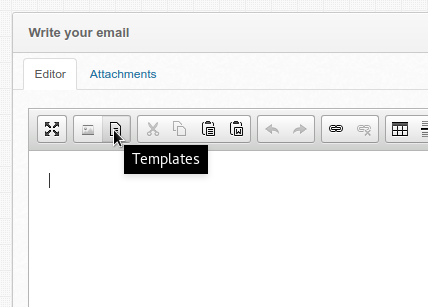
Step 3 - Select the "Welcome Email" template. If you have some content in your email already then untick the 'Replace Content' box first. We recommend you just start with the template and make your edits afterwards.
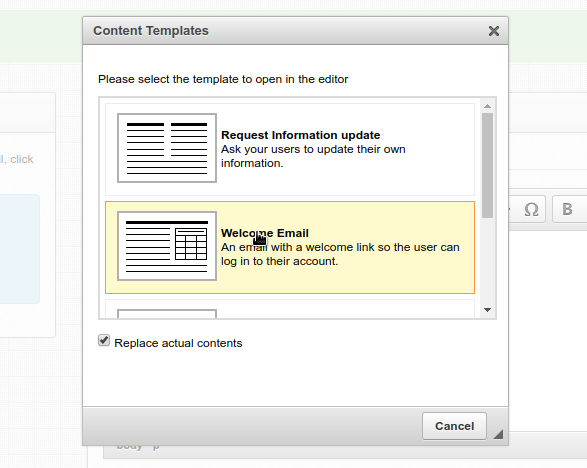
Step 4 - Edit the text in welcome email adding your own personal welcome or instructions.
The tags within curly brackets such as {{ ChurchName }} will be replaced. Click on "Finished" when you are done.
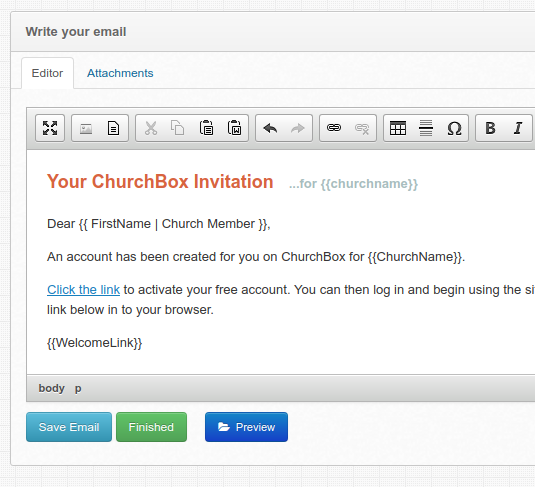
Step 5 - Finally select which Groups you want to send the email too. If you want you can also just click on the "directory" tab and select people individually.
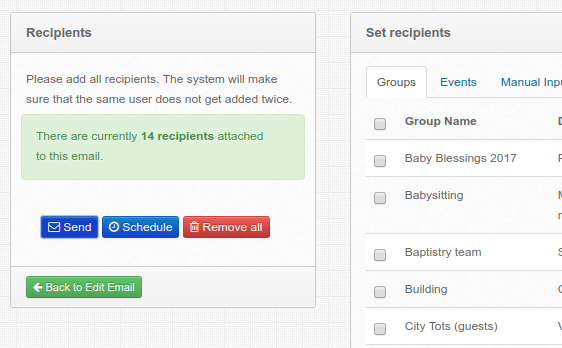
ChurchBox: Church Administration powered by Church123
ChurchBox © Copyright 2011 - 2026 | Contact Us