The video above walks you through the process of sending an email to church users in our communicate module. Here's a step by step guide.
Using the example above, we'll create and email to invite users to check their information and update it using a link that we will provide them.
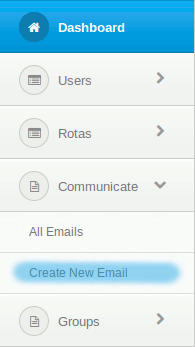
From the Admin area, click on 'Communicate' and then 'Create Email'
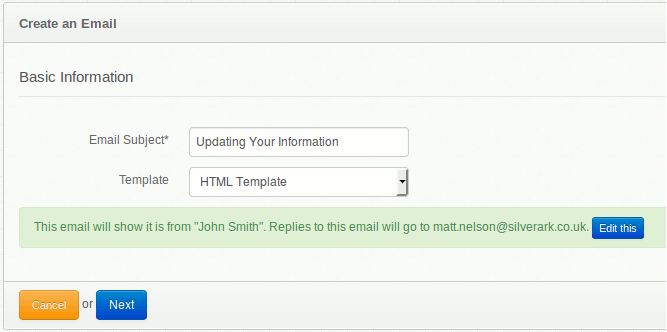
On this screen we need to give our email a subject. In this instance we're going to call it 'Updating Your Information'. And we're going to use the HTML template.
By default the email wil be sent from your email and replies will go to your email address. You can change this by clicking on 'Edit this', where you can choose between the System default email address and name, or your own.
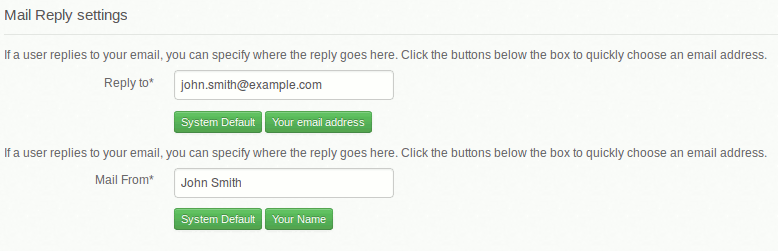
When you're happy with these options, click 'Next'
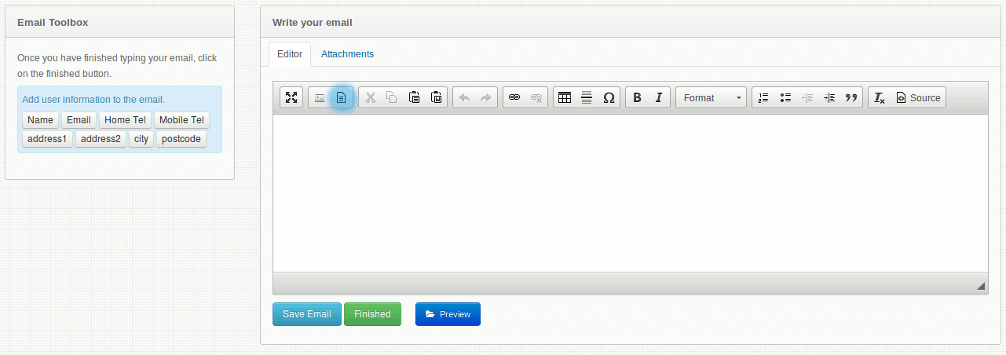
This next page is the editor. You can use this box to enter any text to send to your users. For the purposes of this tutorial we're going to use a template. If you click on the template button, third button across from the left (highlighted above), you'll be given the options of some different templates to use.
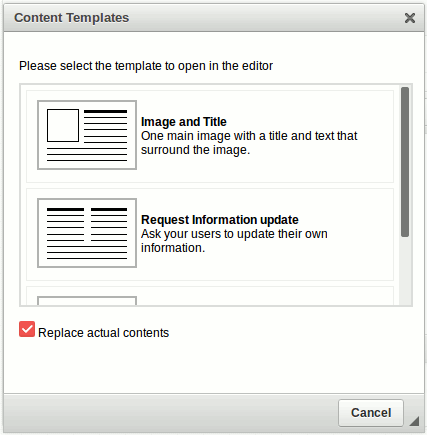
We're going to use the 'Request Information Update' template. Clicking on this option will populate the editor with the template's text.
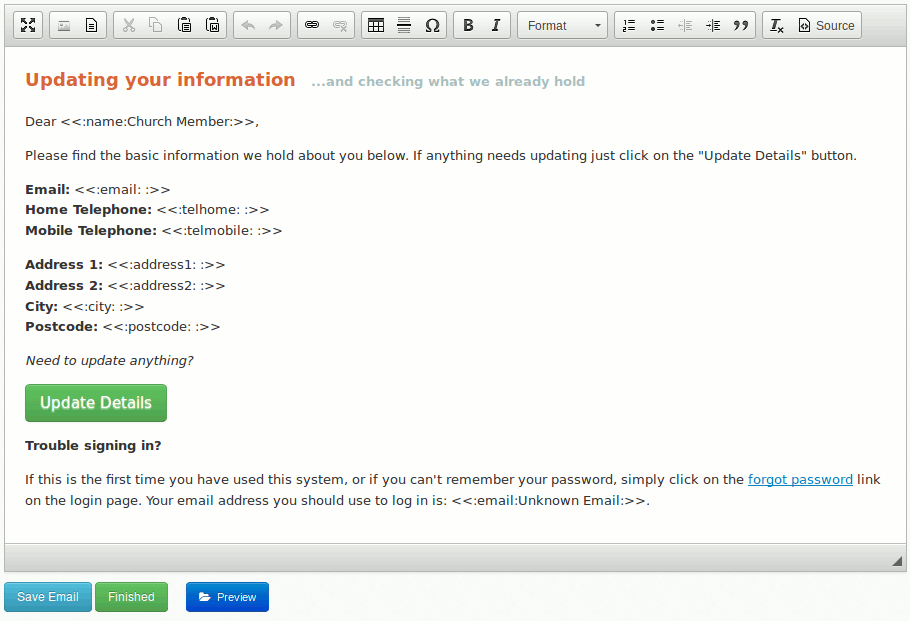
This template shows each user the information that we hold of them. The button is a link to your ChurchBox instance that the members can follow to update their details.
This template uses tags, which are a clever way of inserting the recipient's details into your emails. It's as simple as placing the cursor where you'd like the information to appear and then clicking on the tag you'd like to use in the toolbox on the left.
You can edit the test of this email, to personalize it as you choose, just be sure to leave the tags whole.
You can preview your email by clicking on the 'Preview' button. This will repalce any tags with your user information for display purposes
Once your happy with the email, click on 'Finished'
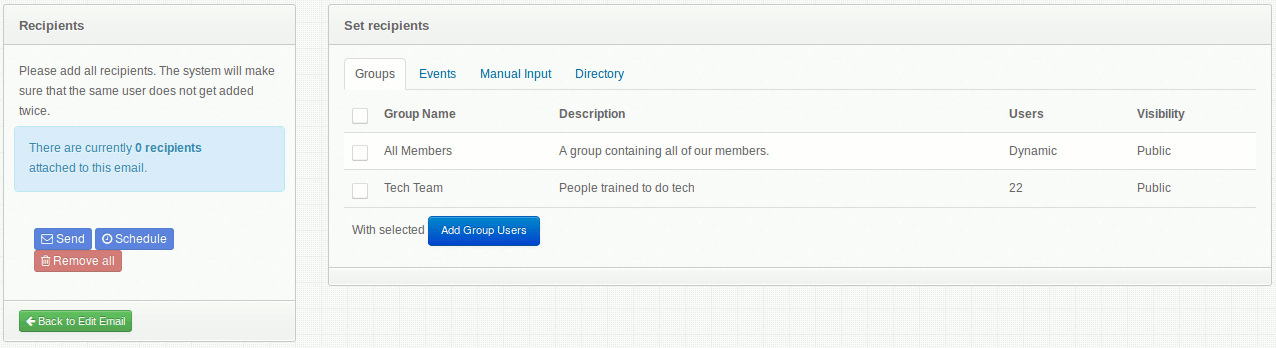
Now we need to set the recipients. We can:
You can add multiple groups and events, and a combination of all of the above methods. Once you add any recipients, the number of recipients in the recipients box will increase to reflect the changes.
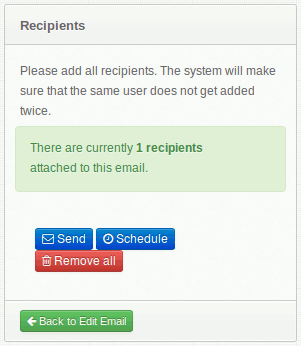
Once you've added your recipients, you can click on 'Send' in the Recipients box and your email will be sent out to your users.
The tags in the template will be replaced with the member's details and they'll be able to follow the link to update their details in ChurchBox should they need to.
ChurchBox: Church Administration powered by Church123
ChurchBox © Copyright 2011 - 2025 | Contact Us